Set Sangoma / Ringotel app to automatically start with Windows
1. Open the Start menu and look for the app you want to run automatically at startup.
2. Right-click the app and then select Open file location. Note: If there isn't an option for Open file location, it means the app cannot be set to run automatically at startup.
3. Right-click the app to create a shortcut.
4. Press the Windows logo key + R, then type shell:startup, then select OK to open the Startup folder.
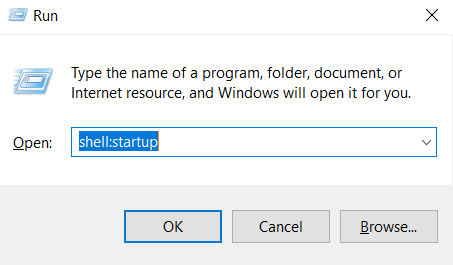
5. Copy and paste the shortcut from the file location to the Startup folder. Now the app has been set to run automatically at startup.
Related Articles
Ringotel Guide
General Information Downloading Apps Desktop app Download Ringotel app on your Windows, macOS or Linux devices via the links below. For IT administrators, you can also download Windows.msi installer. For Linux users, Download the tar archive and ...Configuring WIFI on a Sangoma S705
WiFI is only supported on the Sangoma s705 IP Phone For WiFi-only Setup the external AC Power adapter is required (sold separately) Enabling Wi-Fi Connecting to Available Wi-Fi Network(s) Manually Entering Wireless Network Disable Wi-Fi Enabling ...Diverting Sangoma Phone
To divert a Sangoma the codes available are below:Configuring Acrobits Groundwire software phone
Configuring the Acrobits Groundwire software phone This topic assumes that: Acrobits Groundwire software phone is already installed https://apps.apple.com/gb/app/acrobits-groundwire/id378503081 for IOS ...Install and setup guide for Time Connect Desktop
Time Connect Desktop can be setup from the attached PDF. End of domain put in the below: /contactsxml_msip.php?token=832947293874hfhfiowe883